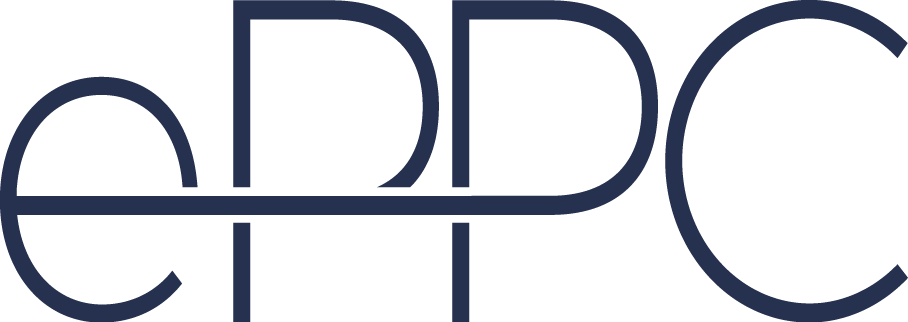Did you know that you can check Auction Insights in AdWords to check who else is bidding on the same keywords as you?
Why use this?
To see who you are competing against. The impression share column will tell you what percentage of possible impressions your ads received. You can check if your competitors’ ads have been showing more than yours. Also, if you look at “Top of page rate”, you can see how often your ads show among the first 4 results, in comparison to others.
Extra pro tip: Check your brand keywords separately to see who is also bidding on them. But remember – when looking at your whole account, you should exclude your own brand keywords, since they may skew the average. You are bound to be in a better position for your own brand. The same thing with competitor keywords, there you are probably in a lower position than the average.
Here’s a quick guide to get you started with Auction Insights:
Step 1: On Campaign or Ad Group level click on the Auction Insights tab
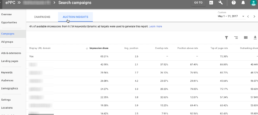
Step 2: Click on the filter icon on the right hand side
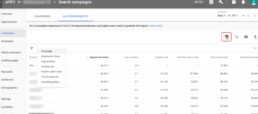
Step 3: Choose which campaigns or ad groups to include in the Auction Insights report
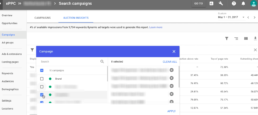
Step 4: For keywords choose the specific keyword(s) you wish to include
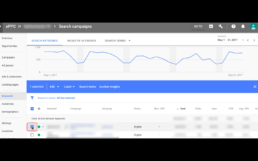
Step 5: Click on Auction Insights
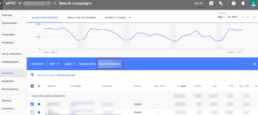
Step 6: Segment by day, week or month
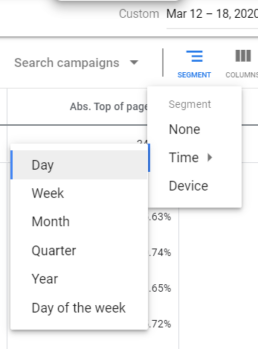
Now you know how to see who you’re competing against on AdWords. Check out our other articles to get more insights!