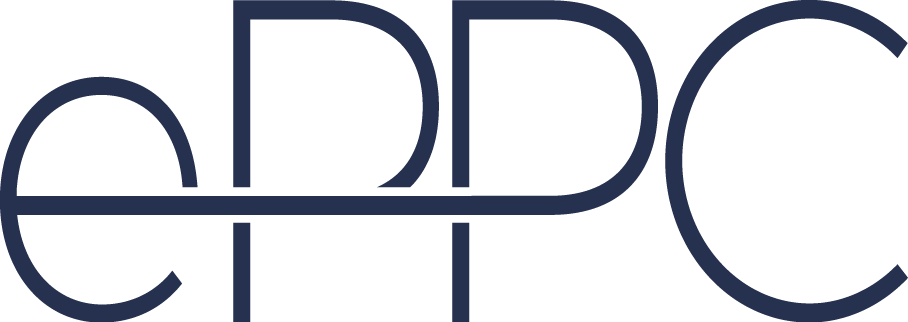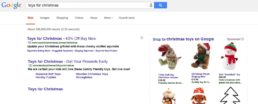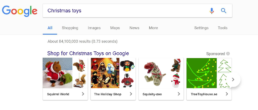The first snow has fallen, department stores have put up their Christmas displays and it’s time to reflect on the seasonal trends in online advertising. In some business sectors, it’s a quiet time around the Holidays but for others it’s when they make most of their year’s profit. This article will help you understand how to get the most out of advertising online during the Christmas shopping season, using Google AdWords.

To make the best of Google AdWords during this Christmas shopping season try launching Search, Display and Shopping campaigns especially targeted to the seasonal audience. AdWords offers many choices and the shopping ad type is one of the most useful.
Tip No. 1: Use Shopping ads for Holiday promotions
Compared to Expanded Text Ads, Shopping ads have the advantage of displaying product-images and specifications. They can be seen on the right of the main Google search results page, in the images tab, as a separate Shopping tab and on partner sites such as YouTube. Shopping ads are available for advertisers in 36 countries, including the UK, Ireland, Austria, Germany, Belgium, France, Denmark, Sweden and a few other in Europe.
Step 1 – List your products at the Merchant Centre
To start a shopping campaign you first need to sign up for the Google Merchant Centre which will host the info on your inventory. With search ads you enter the keywords that you want your ad to show up on. But with shopping ads, you need to list detailed data of your products, update it at least every 30 days, and Google creates the ads automatically according to people’s searches. To get double visibility, it’s possible to run search and shopping campaigns simultaneously and appear on Google with both ads. The benefits of this are manifold. Firstly, with more exposure the user is more likely to notice your brand and your ads. Secondly, you can increase your customer base by appealing to both – users who prefer going through search results or the shopping tab.
Step 2 – Use Google Assortment Report to get pricing info and get on top of competition
In determining which products get to the top of the results, Google considers relevance and bid, but also the price of the product. Most often than not, the lowest priced items get the most clicks and Google knows that.
To see which product prices are competitive you can use Google Assortment Report to see up to 5 top benchmark prices for your selected category. It’s an opportunity to benchmark your competition and determine the prices for maximum visibility. However, the Google Assortment Report only works for products that haven’t got any impressions during the last 7 days.
Tip No. 2: Use the latest Google updates
You are not the only one getting ready for the season, so is AdWords. Google keeps rolling out new features to make life better for its advertisers. For example, the showcase ads in the shopping campaigns got an update to filter by size, price and category. By making it easier for shoppers, Google’s also increasing the chances for you to make a sale.
The Local Inventory ad is a good way to promote your offline shop and get people visiting. This season Google has brought out the Local Inventory option also on Google Assistant. With this feature, users can look for products and see which stores stock this item near them. It can be very useful to have your items listed if you want to attract customers. In addition to that, the local inventory display ad format is in pilot and already available to advertisers for testing out.

Tip No. 3: Attract customers with seasonal landing pages
If you’re deciding to go with holiday-themed campaigns it’s also important to create great seasonal landing pages. When putting up Christmas decorations on your web-page, keep in mind that site speed should remain a priority. More and more people are shopping on their mobiles and mobile users are getting more impatient. Simplicity and speed are essential to keep the users on your page.
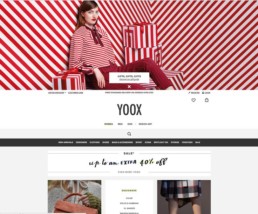
In your search campaign you can link to specific categories with sitelink extensions. These increase the visibility and CTR (click-through rate) of your ads. During the Holidays it’s good to update your sitelink names and create matching seasonal landing pages, for example, with different gift categories.
Also, don’t forget your users after they’ve gone past the landing page. To avoid customers leaving before completing the checkout make sure that the process of making the purchase is easy, especially for mobile shoppers.
Tip No. 4: Beat your competition and save money with wacky keywords
Make sure your campaign is running the right keywords to get the gift-shoppers see your ads. Target both specific items or people just looking for “christmas presents”. Get into different gift categories, thinking who is the gift for and what are the price ranges. Create accompanying ads that are targeted especially for “grandma”, “little girl” or “husband”. Get creative, research and ask your friends to find some unique trending keywords that your competitors might miss. For example, this Think with Google article found there’re many people looking for “coal” and “ugly christmas sweaters”.

Tip No. 5: Give out hot deals to warm up the buyers
A good way to stay in competition is to bring out your special offers. Try adding the countdown clock option to your search ads to get more clicks. Create a sense of urgency with a “Limited Time” offer. A promise to deliver before Christmas might also give you an upper hand, especially in the last days before Christmas day. Use your deals in both ad texts, search keywords and ad extensions. This way you get to the person searching for “free delivery” or “delivery before Christmas”. And your customers don’t even have to leave the warmth of their homes.

How to create a countdown ad
It’s really simple! You just need to enter a code in the ad Headline and Google will automatically update your countdown in the search results.
- When creating a new ad, start by typing the curly brackets { in the place where you want the clock to countdown
- AdWords will offer you the Countdown option in the drop-down menu
- Choose a start and end date
- Choose the time-zone and the language
- And results:
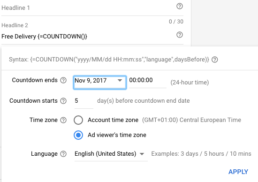
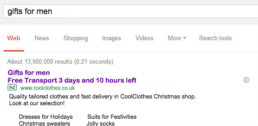
Set up a promotion extension
- Make sure you’re using the new AdWords interface
- In the Extensions tab + add new Promotion Extension
- Choose the type of occasion (such as Fathers Day or Black Friday)
- Select language, currency and type of discount
- Enter product name and final URL
- Select start and end date for your promotion
It’s good to have the ad and extension ideas ready beforehand so you can add them as the season is changing. When traffic is higher, you can test your ads quicker and as they are running, see which variations work the best. But more about testing and optimising in the articles to come.
For now, that’s it, but we’ll return soon with a festive theme. The world’s biggest shopping Holiday – the Chinese Singles’ Day – is coming up already this Saturday. And with the American Thanksgiving day approaching, the next article talks about Black Friday, Cyber Monday, consumer trends and traffic volumes. Be sure to check it out here!